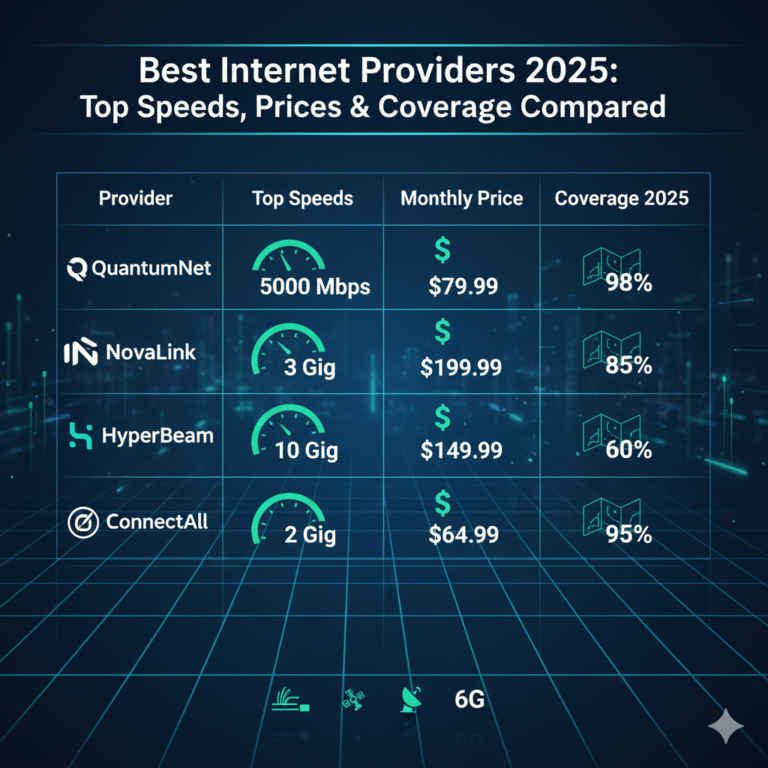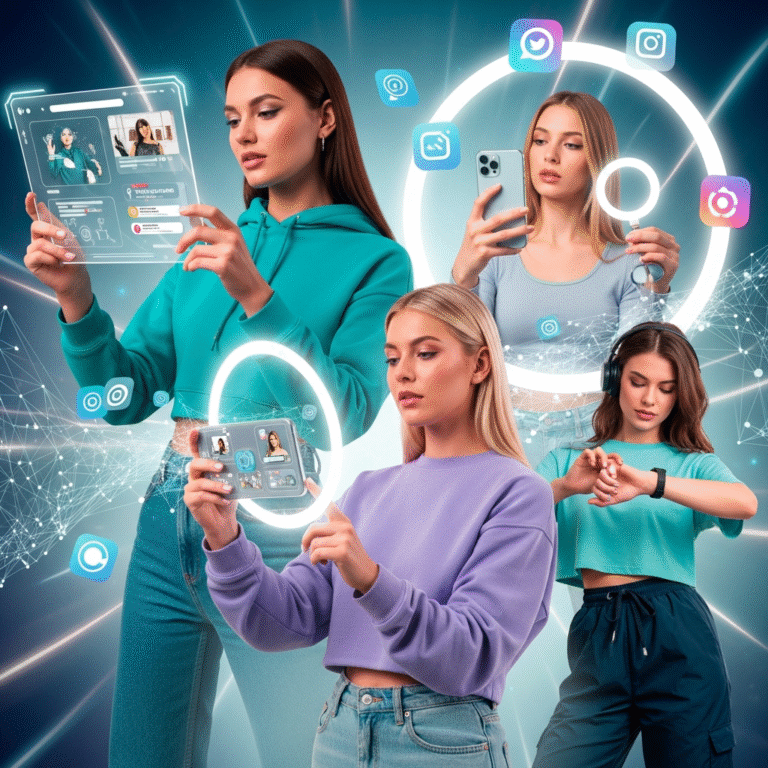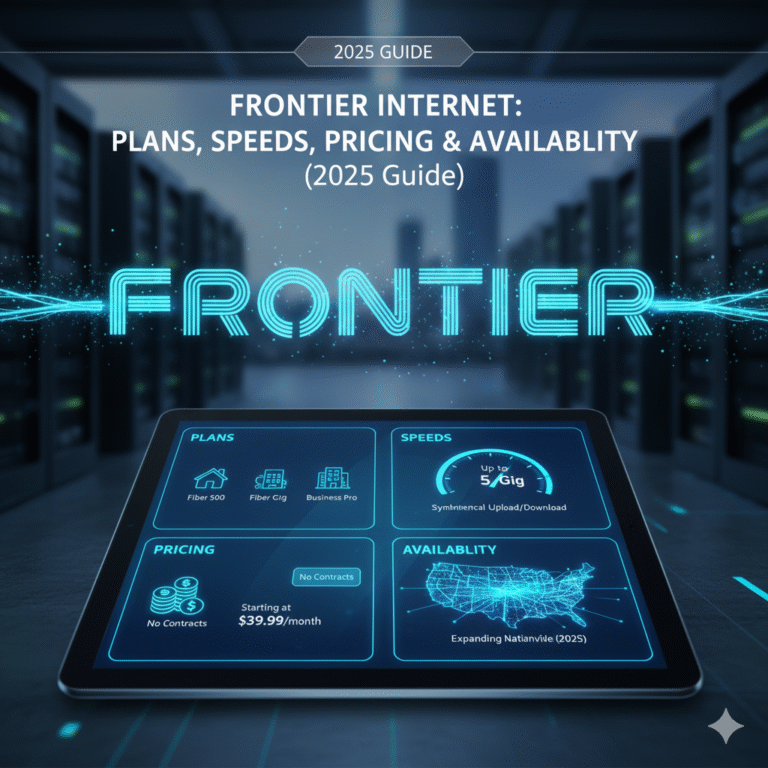1. Overview of Gmail Login
Millions of people use Gmail, one of the most popular email services worldwide, every day to handle both personal and professional correspondence. The Gmail login process serves as your entry point to all Google services, including YouTube, Google Drive, and message checking. Many users still encounter problems like forgotten passwords, verification errors, or device login issues despite the straightforward login procedures. Everything you need to know to log in safely and easily in 2025 is covered in this guide.
2. The Significance of Gmail Login in 2025
Google updated security features in 2025 to shield users from illegal access and hacking attempts. Stronger authentication steps are included in the Gmail login process as a result. Entering your email address and password is only one aspect of logging in; another is making sure your account is secure. Device alerts, recovery options, and two-step verification are more crucial than ever. Learning the proper login procedure can help you prevent mistakes, save time, and safeguard your digital identity as the amount of time spent online grows daily.
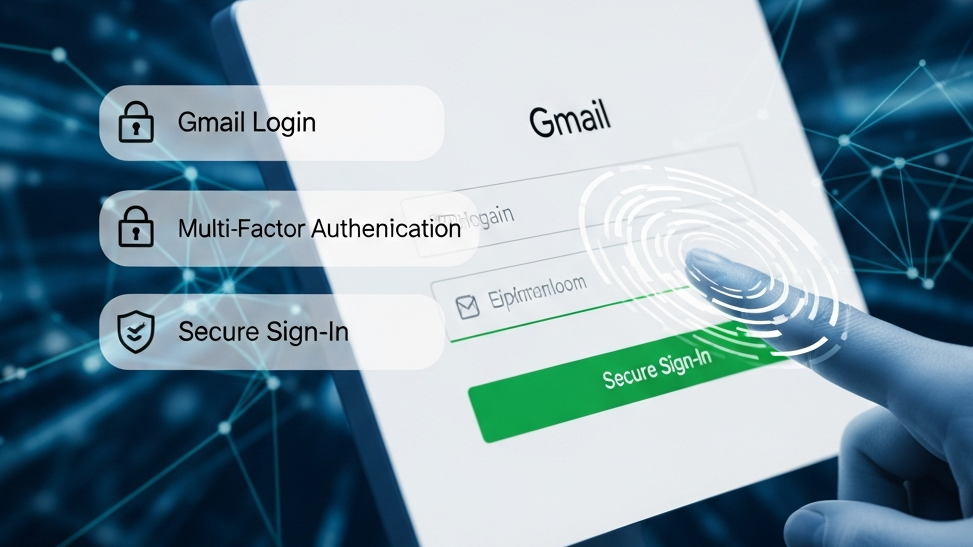
3. How to Access Gmail on a Desktop
The most popular way for users who need to manage files, send attachments, or organise emails, or who prefer a larger screen, is to log into Gmail on a computer.
Open any browser, like Chrome, Edge, or Firefox, to get started. In the address bar, type “gmail.com.” Your email address will be requested on the Gmail login page. Click “Next” after entering your Gmail ID. Enter your password carefully on the next page. Because Gmail passwords are case-sensitive, make sure Caps Lock is not inadvertently activated. Click “Next” once more after entering your password.
If Google notices a new device or a questionable login attempt, it might request a verification code. Just enter the recovery email or code that was sent to your phone. You will be signed in and taken to your inbox after verification. You can choose “Stay signed in” if you want Gmail to remember your device, but only on your own devices—not on shared or public computers.
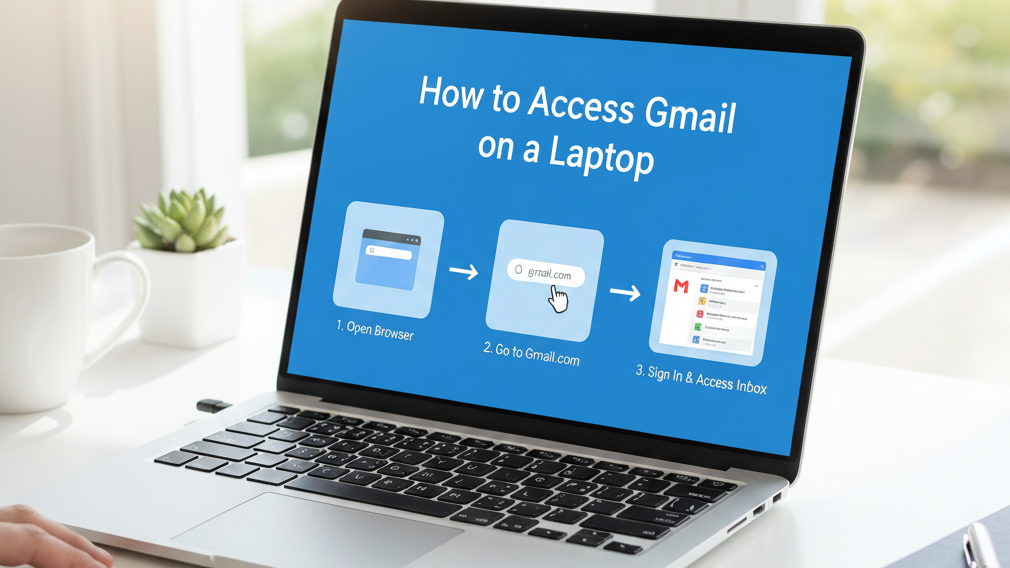
4. How to Access Gmail on a Mobile Device (iPhone & Android)
Because Gmail is quick, practical, and available at all times, the majority of people use it on their phones. Opening the Gmail app—which is typically pre-installed on Android devices—is the first step in logging in on a mobile device. The app is available for download from the App Store for iPhone users.
The “Add account” option or a welcome screen will appear when you launch the app. Select “Google” from the list by tapping it. After entering your email address and selecting “Next,” enter your password. Google might then send your phone number a verification message. Either manually enter the code or approve the sign-in request. Your Gmail inbox will load in a matter of seconds.
Gmail also provides smart reply, fast notifications, and offline access on mobile devices. Both Android and iPhone require the same login procedure; however, Android occasionally recognises the Google account that is already connected to your phone, making the process even simpler.
5. How to Get Your Gmail Password Back
Don’t worry if you can’t get in because you can’t remember your password. Google offers a simple recovery procedure. After entering your email address on the login screen, select “Forgot password.” To verify your identity, Google will ask you a number of questions. You might be asked for an old password you can recall, your recovery email, or a verification code that was sent to your phone.
You will be able to change your password after Google verifies that you are the legitimate owner. Make sure the new password is secure. Capital letters, small letters, numbers, and symbols are all components of a strong password. Don’t use simple passwords like your name, “password,” or “123456.” You can log in normally after changing your password.
6. Resolving Typical Gmail Login Problems
Users occasionally encounter issues when attempting to log in. Entering the incorrect password is a frequent problem. Make sure your keyboard settings are correct and double-check your spelling. A sluggish or erratic internet connection is another frequent issue that can lead to the login page loading improperly. Change to a more robust network or restart your router.
Your recovery information might not be current if Gmail indicates that “Google couldn’t verify this account belongs to you.” To prevent this problem in the future, keep your recovery email and phone number up to date.
Problems can also arise from browser issues. Login errors are frequently resolved by clearing the cache and cookies. It can also be beneficial to try a different browser or update to the most recent version.
7. How to Protect Your Gmail Login
When using Gmail, security is crucial. Two-factor authentication (2FA) should always be enabled. Every time you log in, a code is sent to your phone, adding an additional degree of security. Without the verification code, someone cannot access your account even if they know your password.
Steer clear of using open Wi-Fi networks or public computers to log in. Hackers may be able to access your account through these networks. Make sure you log out completely when you’re done using a shared computer.

Check the security settings on your Google account on a regular basis. Google offers a security check-up tool that displays connected devices, apps that have access to your account, and recent logins. Anything suspicious should be removed right away.
Additionally, avoid sharing your password with anyone and be on the lookout for phishing emails that pose as Google and request login credentials. Google will never send you an email requesting your password.
8. In conclusion
In 2025, logging into Gmail is easy, but knowing the correct procedures guarantees a quick, easy, and safe experience. Using the right technique saves time and safeguards your personal data whether you use a desktop or mobile device. You can keep total control over your Gmail account by using strong passwords, turning on two-step verification, and updating your recovery options. You can use Gmail safely and confidently every day if you have the right habits.