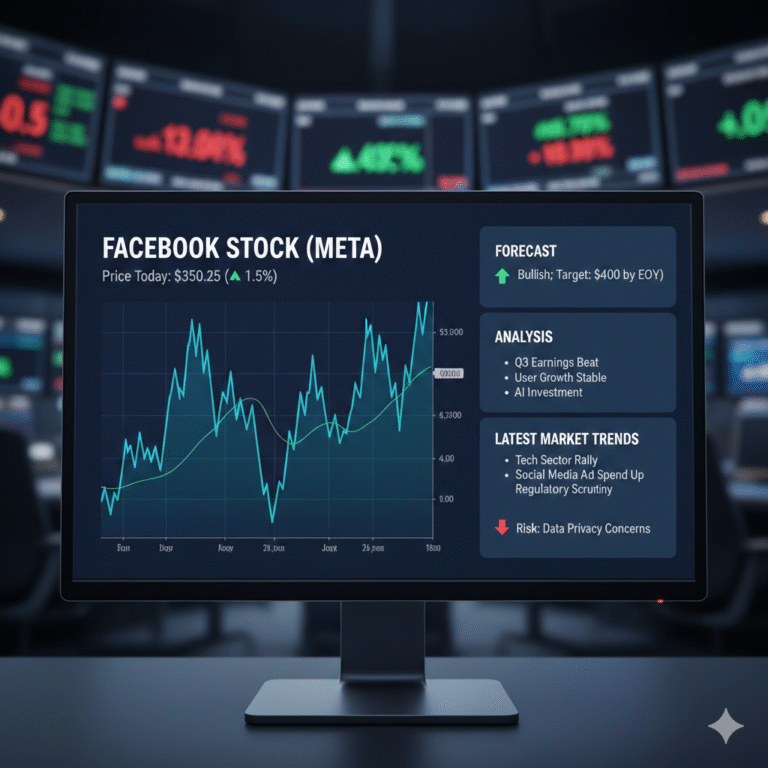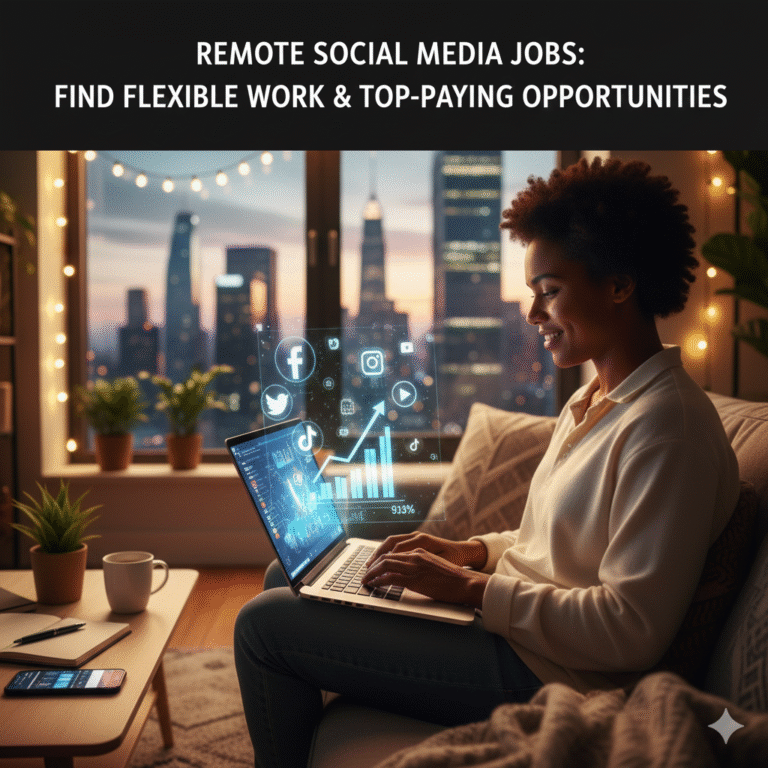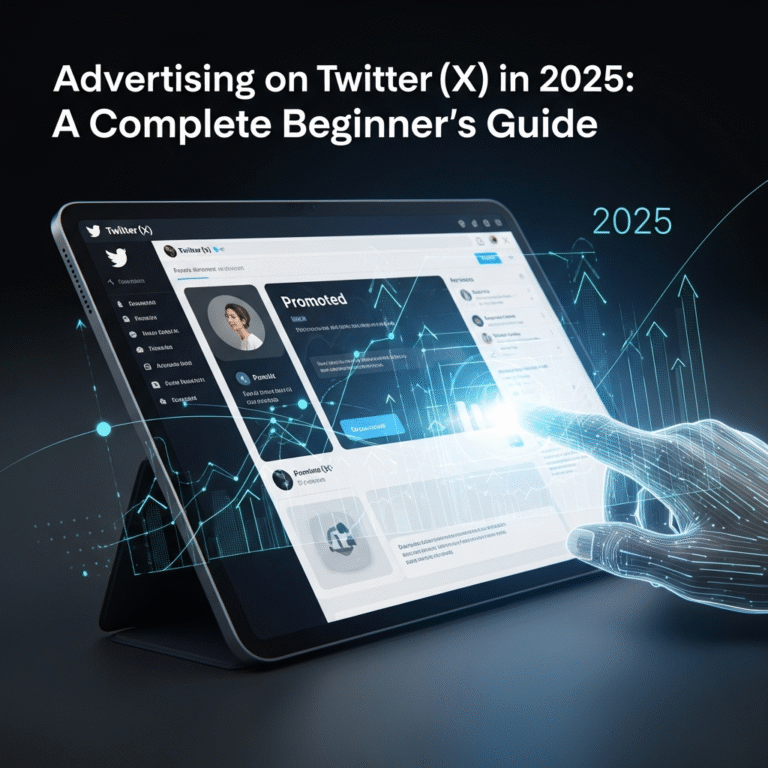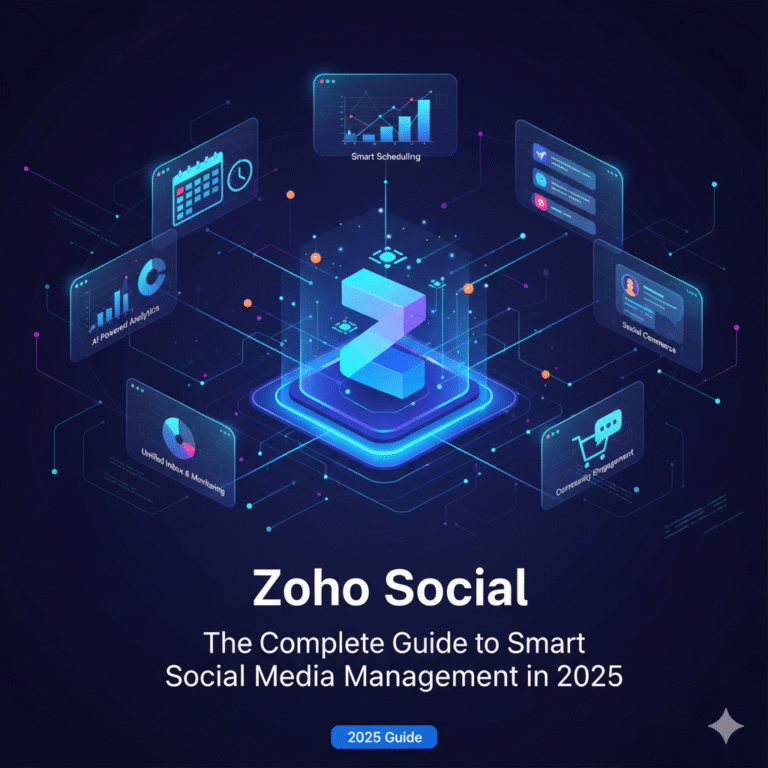Overview: Why Use a Mobile Device to Visit the Facebook Desktop Site?
The majority of us access Facebook via the official mobile website or app. Despite being quick and easy to use, these versions frequently conceal features that are exclusive to the desktop version. For instance, the desktop interface can occasionally make it simpler to manage pages, join groups with complete options, or access advanced settings. For this reason, a lot of users are curious about how to access the Facebook desktop website on a mobile device. Thankfully, there are a few ways to accomplish this.
Trick 1: Request a Desktop Site Using Browser Settings
The easiest way is to use the “Request Desktop Site” feature that comes with your mobile browser.
- On your phone, launch Firefox, Chrome, or Safari.
- Go to www.facebook.com.
- Press the menu icon (three dots in Chrome or “Aa” in Safari).
- Click on Request Desktop Site.
Facebook is compelled to display the desktop layout rather than the mobile version as a result. It is dependable, fast, and compatible with the majority of contemporary smartphones.
Trick 2: Use the Direct URL Method to Access Facebook Desktop
You can try entering the desktop URL directly if the aforementioned method is unsuccessful.
- In your mobile browser, type www.facebook.com/home.php.
- This URL loads the desktop version of the website instead of the mobile version.
One of the quickest methods for switching views without constantly adjusting browser settings is this one.

Tip 3: Switch the Browser’s User-Agent to Get the Complete Desktop Experience
Changing the User-Agent setting in your browser is a more sophisticated technique. Your browser automatically recognises your device as a mobile phone. Websites display their desktop version when you switch to a desktop browser.
- You can change the user agent in some browsers, such as Kiwi Browser and Firefox.
- Facebook will always load in desktop mode once it is enabled.
If you frequently need the entire desktop site without constantly changing settings, this trick is fantastic.
Trick 4: Make Use of Third-Party Browsers with Desktop Mode Integrated
Additional features built into some browsers facilitate this process. For instance:
- There is a one-click desktop site option in both Opera and Brave Browser.
- These browsers always launch Facebook in desktop mode and frequently remember your preferences.
Installing one of these browsers can help you save time if you use Facebook regularly for work or page management.
Trick 5: Use the Shortcut Method to Save the Desktop Link to the Home Screen
Making a shortcut to the desktop website is another helpful tip.
- First, use one of the aforementioned methods to launch Facebook in desktop mode.
- Next, choose “Add to Home Screen” from the browser menu by tapping on it.
Like an app, the desktop site can now be opened with a single tap. If you don’t want to do the same things over and over again, this is ideal.
Trick 6: To View Desktop Content Better, Rotate Your Screen
The buttons and text may appear small even if you are able to access Facebook’s desktop website on a mobile device. To make it easier to read:
- On your phone, activate Auto-Rotate.
- Turn your gadget to landscape mode.
This expands your field of vision, which facilitates navigating the desktop layout.
Trick 7: If the desktop site isn’t loading, clear your cache and cookies.
Facebook occasionally loads the mobile version even after attempting the fixes. Usually, this occurs as a result of your browser cache.
- Navigate to the settings of your browser.
- Clear your cookies and cache.
- Reload Facebook in desktop mode.
By doing this, you can make sure that your browser loads a new version of the website rather than reloading outdated mobile data.
8. Benefits and Drawbacks of Mobile Facebook Desktop Use
pros:
- access to every Facebook setting and feature.
- Groups and business pages are easier to manage.
- similar to that of a laptop or PC.
Cons:
- On smaller screens, buttons and text are small.
- slower than the mobile version, possibly.
- It might need a lot of scrolling and zooming.
For more sophisticated features, many users still favour the desktop version in spite of these disadvantages.
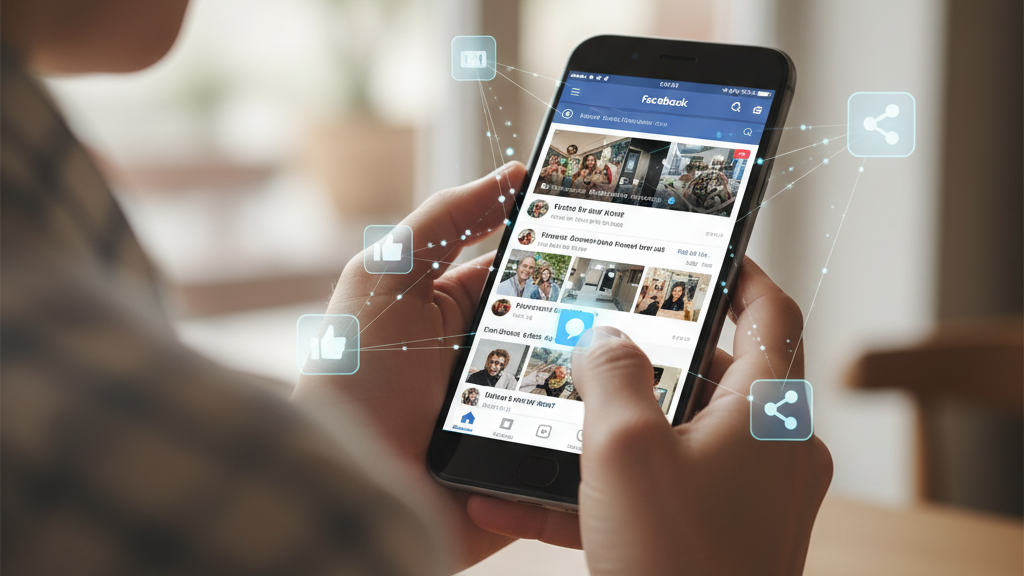
Conclusion: Which Approach Is Most Effective for You?
If you know the right tricks, opening the Facebook desktop site on a mobile device is easy. Use the browser’s Request Desktop Site feature if you’re looking for a speedy fix. Try installing a third-party browser or modifying the user agent if you use it frequently. Additionally, saving the desktop link to your home screen is the best option if you want a permanent shortcut.
Whichever approach you decide on, these tips let you use your phone to access the full Facebook desktop experience from anywhere at any time.