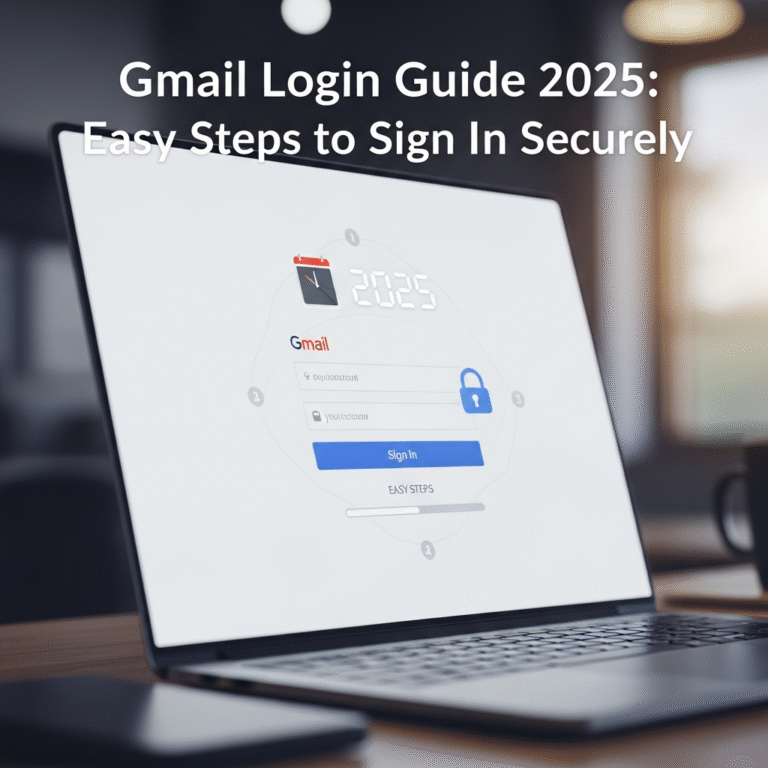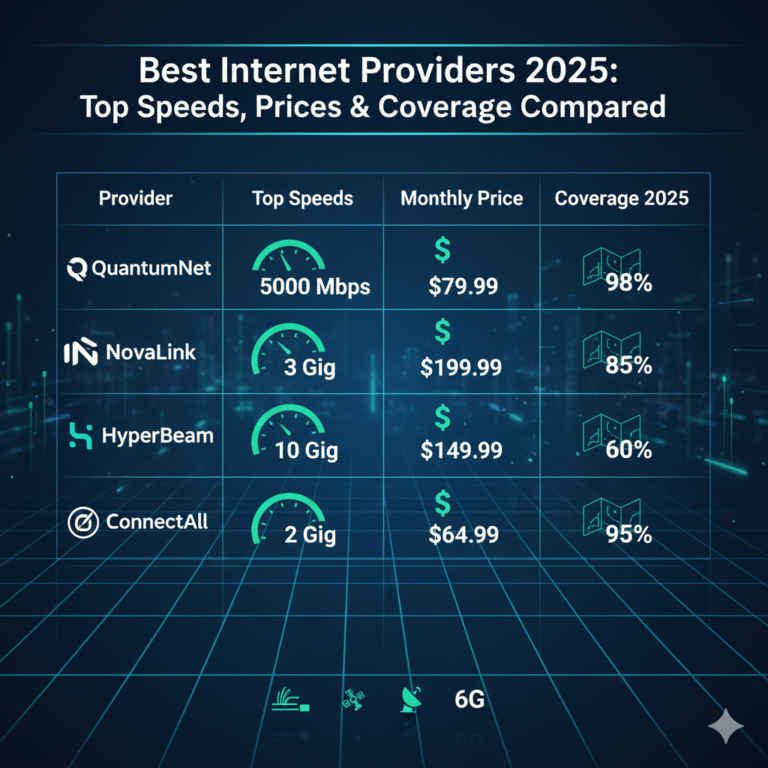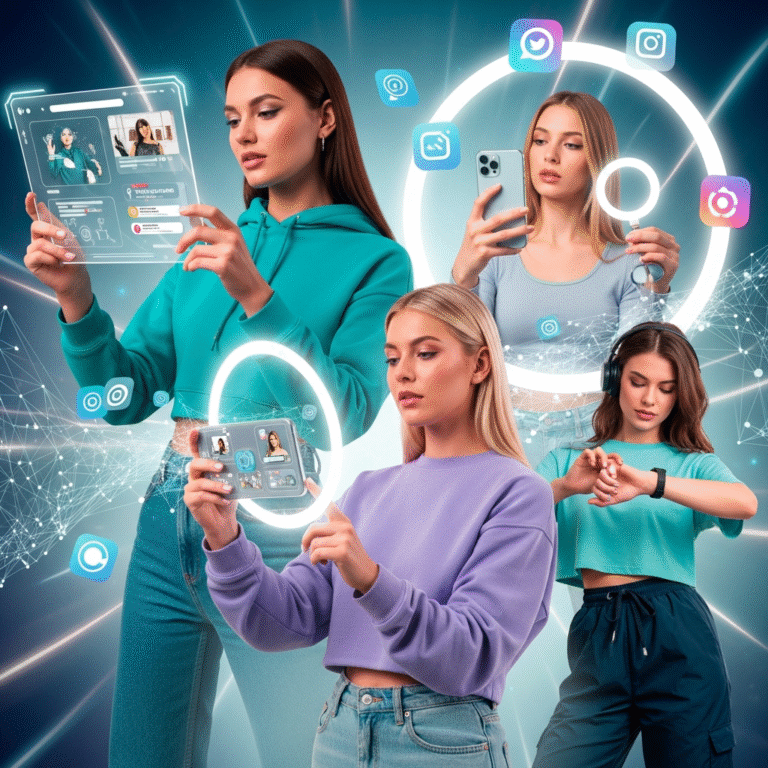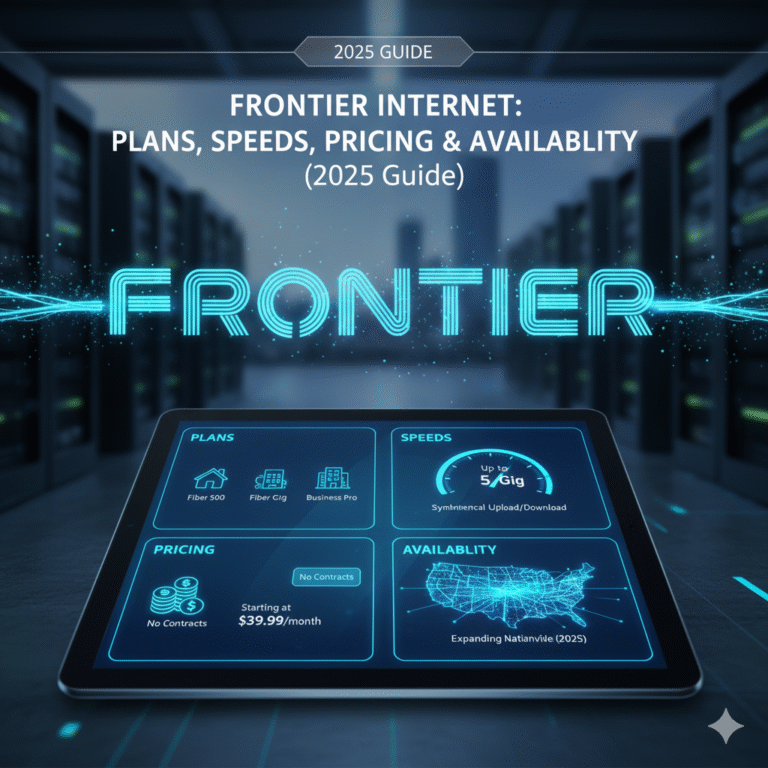One of the simplest and most formal ways to sign letters, forms, agreements, and certificates in the modern digital world is to add a handwritten signature in a Word document. With Microsoft Word, you can add your digital handwritten signature straight into your document, eliminating the need to print and scan documents each time. In addition to saving time, this adds a polished, genuine touch to your work.
Whether you’re using a PC, laptop, or tablet, this 2025 guide will teach you how to create, insert, and save a handwritten signature in Word using easy techniques. Handwritten Signature in a Word Document are made easy.
What Does a Handwritten Signature in Word Mean?
Your name or personal sign in your own handwriting is called a handwritten signature. It becomes a digital copy of your actual signature when you add it to a Word document. It can be used for:
- Accept official records or forms.
- Sign contracts and letters online.
- Verify your reports or work.
- Keep your identity consistent and professional.
Convenience, professionalism, and authenticity are all combined in one step when you add your signature in Word.

Detailed Instructions for Making a Handwritten Signature in a Word Document
Step 1: Sign the paper.
Start by clearly signing the white paper. To make scanning or taking pictures easier, use a dark pen, ideally blue or black. For best effects, keep the background simple.
Step 2: Take a picture of the signature
Next, use a scanner or the camera on your phone to capture a clear image of your handwritten signature. Make sure it’s sharp and well-lit. Word is the best tool for saving images in PNG or JPG formats.
Step 3: Add the signature to Word
- Get your Word document open.
- Click Insert → Pictures → This Device from the top menu.
- Choose your signature photo from the storage on your computer or mobile device.
- Adjust its size or placement after insertion.
Tip: For a cleaner appearance, eliminate any white spaces surrounding your signature using the “Remove Background” tool located under the Picture Format tab.
Step 4: Modify Position and Transparency
Transparency can be changed to make your signature appear more organic.
Choose the picture.
- To make the slider blend seamlessly with the document, click Picture Format → Transparency.
- Additionally, you can freely move your signature around by using the Wrap Text → In Front of Text option.
Step 5: Keep Your Signature Safe for Later Use
When you’re happy with the picture, right-click on it and choose Save as Picture.
To avoid having to do it again, save it as “MySignature.png” for easy reuse in subsequent Word documents.
How to Make a Digital Signature in Word (Another Way)
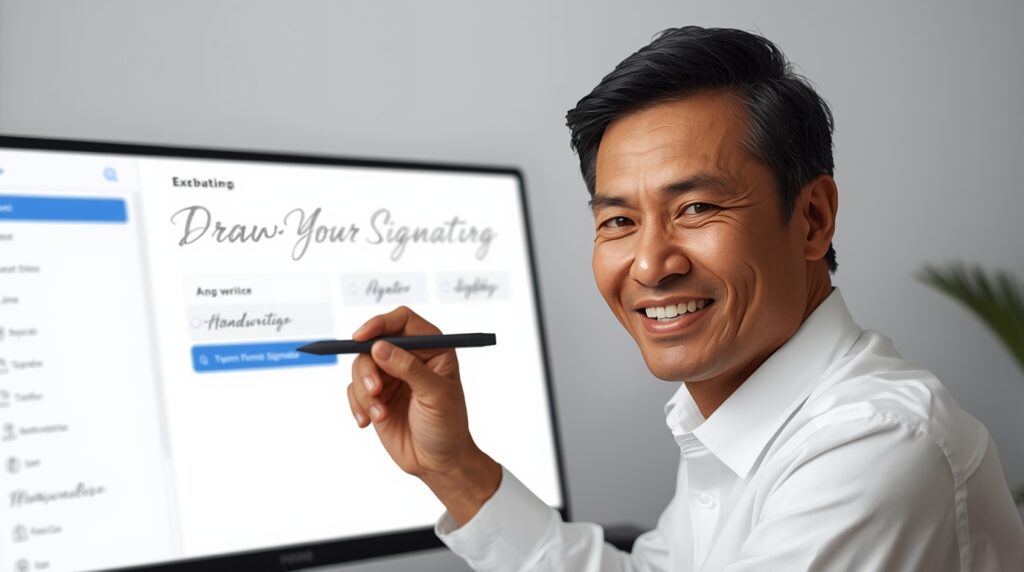
You can use Word’s built-in drawing tools if you don’t want to scan your signature:
- Select Insert → Draw → Use a mouse or touch to draw.
- Select a pen colour and style.
- Use your mouse, stylus, or touchscreen to write your name.
- To reuse the drawn signature, right-click on it and choose Save as Picture.
This technique provides a fast, digital, handwritten appearance without the need for additional tools and works well with touchscreen laptops or tablets.
Extra Advice: Include a Signature Line in Word
You can include your name and title in a signature line if you’re creating an official document:
- Select Microsoft Office Signature Line under Insert Signature Line.
- Enter your information.
- A signature box for you or others to sign will appear after you click OK.
This feature is ideal for agreements, business letters, and forms that need several signatures.
Why Sign Word Documents with a Handwritten Signature?
- Saves Time: Documents don’t need to be printed and scanned.
- Professional Appearance: Gives your files legitimacy and flair.
- Simple to Reuse: After creation, it can be applied to several documents.
- Eco-friendly: Promotes digital workflows and minimises paper use.
- Legally Acceptable: Digital handwritten signatures are accepted for both personal and professional use in many places.

Concluding Remarks
A quick and easy way to add a personal touch to your digital files is to create a handwritten signature in a Word document. Your handwritten signature lends authenticity and a unique touch to contracts, letters, and certificates.
You won’t have to worry about printing or scanning documents again if you follow these simple steps in 2025. Simply open Word, add your saved signature, and you’re done in a matter of seconds!