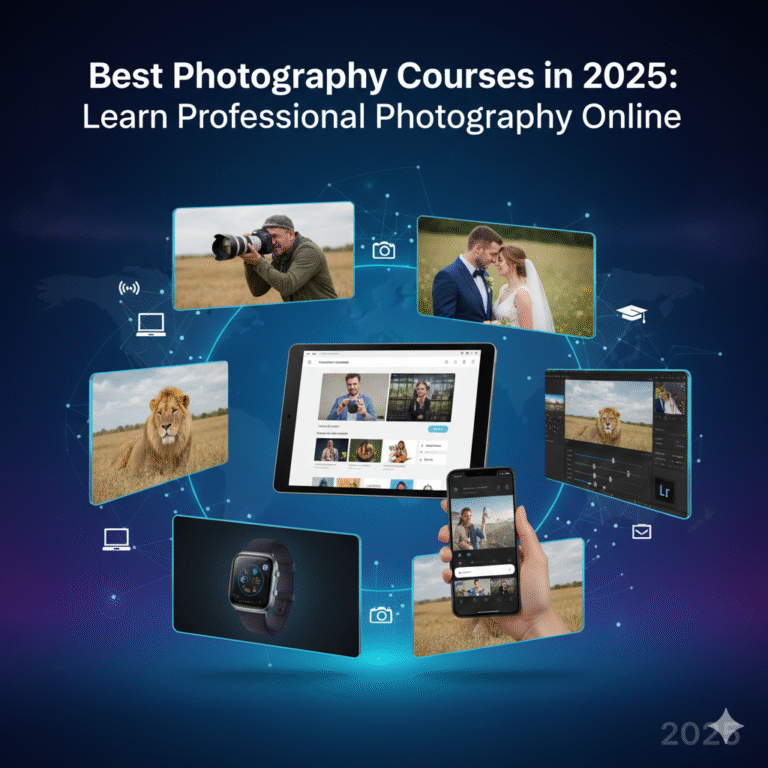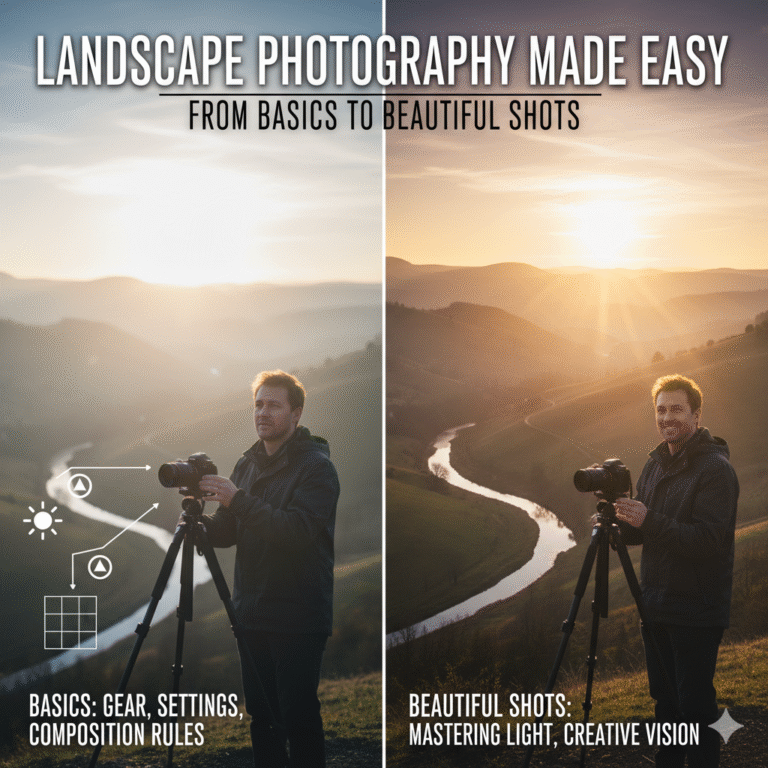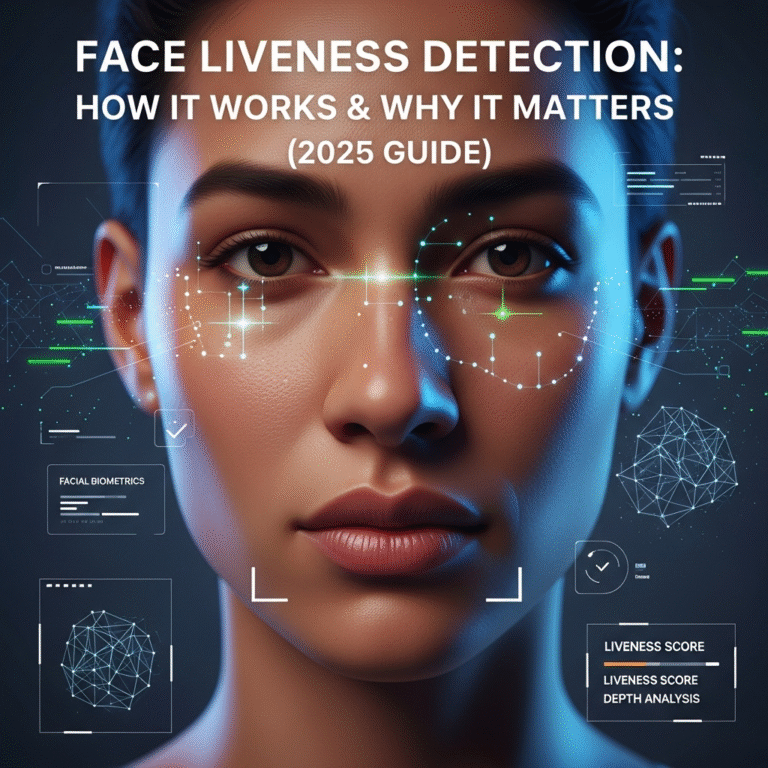The way we record and share memories has been totally transformed by smartphones. The iPhone’s superior camera and robust integrated editing tools make it stand out among all mobile cameras. Contrary to popular belief, photo editing doesn’t require sophisticated skills or specialised software. Everything you need to take beautiful, sharp, and bright photos is already on your iPhone. With a few taps, you can change the iPhone’s Photos app’s colours, brightness, filters, highlights, shadows, and even eliminate unwanted elements.
Even if you are a total novice, you will learn how to edit photos on iPhone step-by-step in this guide. By the end, you won’t need to download any additional apps to turn ordinary photos into striking pieces of art.
1. Launch the iPhone Photos app and select your photo.
Choose the image you wish to edit first:
- Launch the Photos application.
- Locate the picture you wish to edit.
- To open, give it a single tap.
- In the upper-right corner, tap Edit.
This will bring up the editing screen with its cropping tools, filters, and adjustment tools.
2. Recognise the Editing Tools
Three primary icons can be found at the bottom of the editing interface:
- Adjust (similar to a dial)
- Filters
- Rotate or Crop
You can manage every aspect of your photo with the aid of these tools.
3. Manually Modifying Colour and Light
To view various adjustable controls, tap the Adjust icon. The most significant ones and their functions are as follows:
- Exposure: Regulates the general brightness.
- Brilliance: Brings out details in areas of light and dark.
- Highlights: Dims the dazzling areas.
- Shadows: Makes the shadow areas lighter or darker.
- Contrast: Harmonises the contrast between areas that are bright and those that are dark.
- Brightness: Gives the picture more light.
- Colours appear lighter or stronger when saturated.
- Vibrance: Enhances muted hues without overpowering them.
- Warmth: Adds more blue or yellow to the image.
- Sharpness: Clarifies minute details.
- Definition: Improves an object’s texture and clarity.
Make gradual adjustments to Exposure, Shadows, and Contrast first. Little adjustments can have a significant impact. Avoid excessive editing as this will make the image appear unnatural.

4. Applying Filters for Immediate Improvement
Use the Filters section to make quick and simple improvements.
Several well-liked iPhone filters are:
- Vivid: for images that are vibrant and full of colour.
- Warm: for a warm or golden appearance.
- Dramatic: for strong contrast and dark shadows.
- For black and white photos, use mono or noir.
To change the filter’s strength, move the slider. Generally speaking, subtle filters appear more organic than strong ones.
5. Straightening and cropping the image
Sometimes the framing is the only problem. Your photo can appear crisp and professional with a good crop.
Press the Crop/Rotate symbol:
- To get rid of unwanted areas, drag the edges.
- A tilted horizon line can be straightened by using the rotate wheel.
- To mirror the image, use Flip.
- If you want your photo to be a certain shape, use the aspect ratio (for Instagram, use square 1:1).
This step makes the primary topic more obvious.
6. Eliminate Unwanted Items (With iOS 17+’s Erase Tool)
If you have iOS 17 or later installed on your iPhone, you can quickly eliminate extraneous elements:
- Click on the picture.
- Press Edit.
- Choose to Remove or Retouch.
- Move your finger over the undesirable item.
- The iPhone will fill the space with a background that matches.
This is ideal for getting rid of:
- Individuals in the background
- Dust stains
- Darkness
- Distractions
7. Apply Real-Time Photo Effects to Motion Pictures
To select effects if your photo is a live photo, swipe up:
- Loop
- Bounce
- Extended Exposure
Long Exposure produces a beautiful soft-motion blur effect for moving lights, fountains, and waterfalls.
8. Keep Your Modified Image
Once your editing is satisfactory:
- To save the modifications, tap Done.
- The iPhone saves both of your images, so your original is not erased.
- To go back to the original at any point, select Edit → Revert.
Because of this, you can experiment without worrying about ruining the picture.
9. Additional Advice for Professional-Looking Photos
- Aim for natural light when taking pictures.
- Prior to shooting, clean the lens on your camera.
- Do not oversaturate.
- Before boosting contrast, adjust the shadows.
- To prevent a grainy appearance, use subtle sharpness.
- Make sure that skin tones appear natural.
Keep in mind that less editing is frequently more elegant.
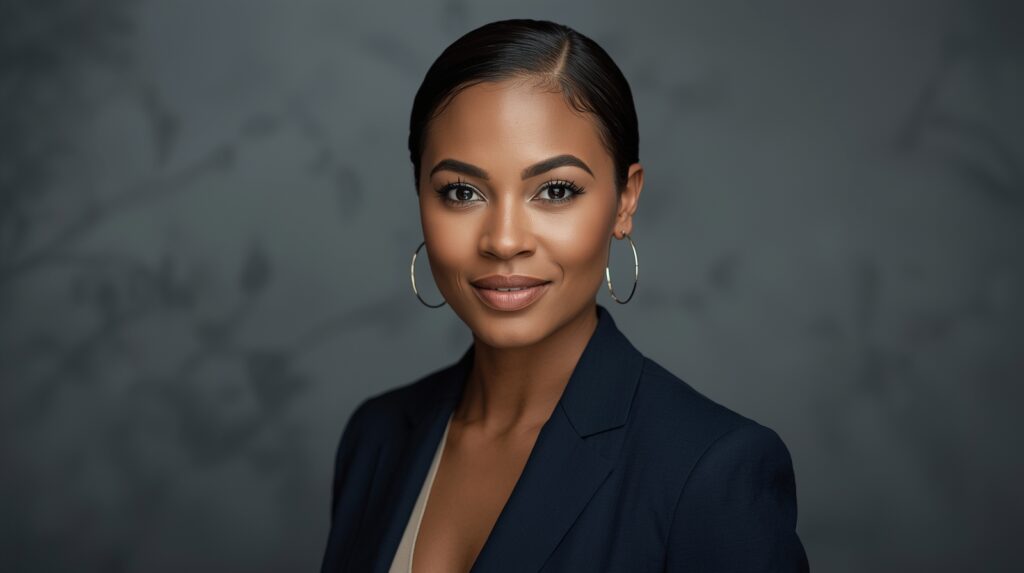
In conclusion
Once you know how to use the built-in tools, editing photos on an iPhone is surprisingly simple. Your iPhone has all the tools you need to produce photos that look professional, without the need for apps, whether you’re enhancing colour, adjusting brightness, applying filters, cropping, or eliminating distractions. The key is to experiment and find your style. Your edits will get better, faster, and more organic with practice.
Therefore, the next time you take a photo, make sure to edit it to make it shine before sharing it.